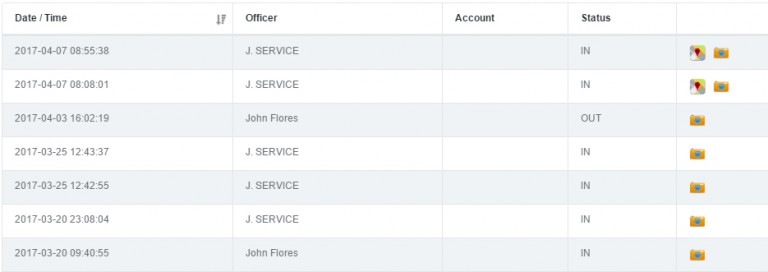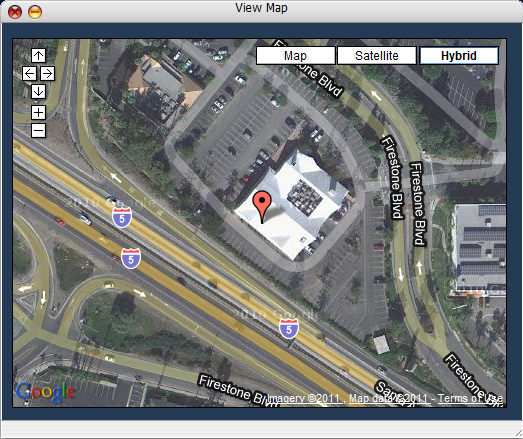Destiny Mobile’s time clock feature is ideal for:
- Keeping track of a guards hours without having to drive to each account location.
- Making sure that someone else is not signing in for the guard on duty.
- Verifying that the guard is in proper uniform.
- Verifying location at the start or end of their shift.To accomplish all of the above, after a guard logs into the destiny mobile system with their user name and password, they would push the lower right “time clock” button.
The next screen that would appear would ask that they verify the following information such as:
- Officer name / I.D.
- Current Date
- Current Time
- Then Ask to Start or End Shift
If a guard were to disagree with any of the information shown, they are instructed to contact their supervisor immediately to notify them of this problem and select cancel to close without clocking in or out.
The employee that logged in to the destiny mobile program is the employee name / I.D that will show up on the top of the screen. The destiny mobile clock function is updated via the the U.S. Naval observatory atomic clock and is accurate to 10 nanoseconds (10 one-billionths of a second) every year. When an employee “clocks” in or out, a gps stamp is also taken of the employee’s location at the time the employee “selects” start or end shift.
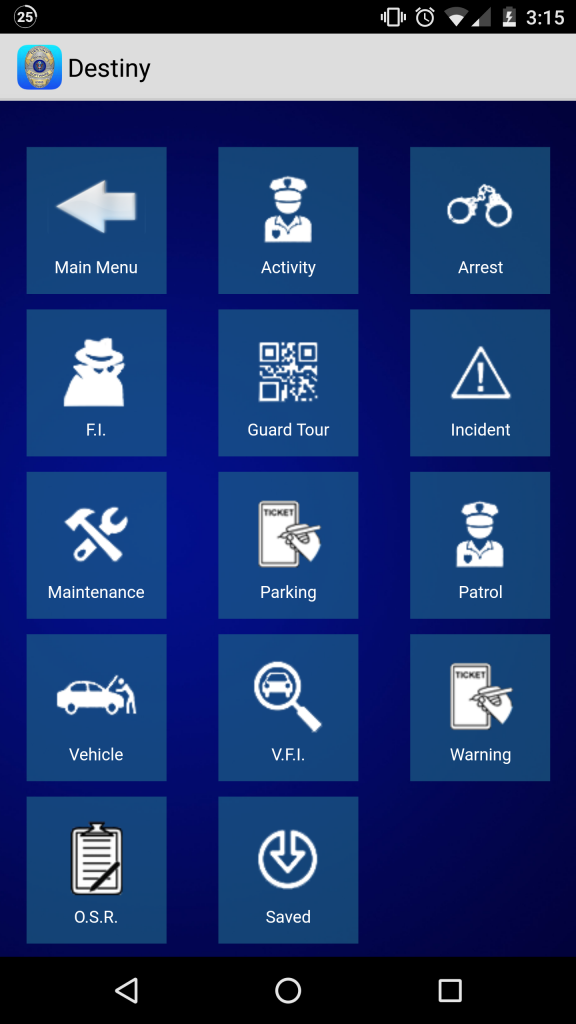
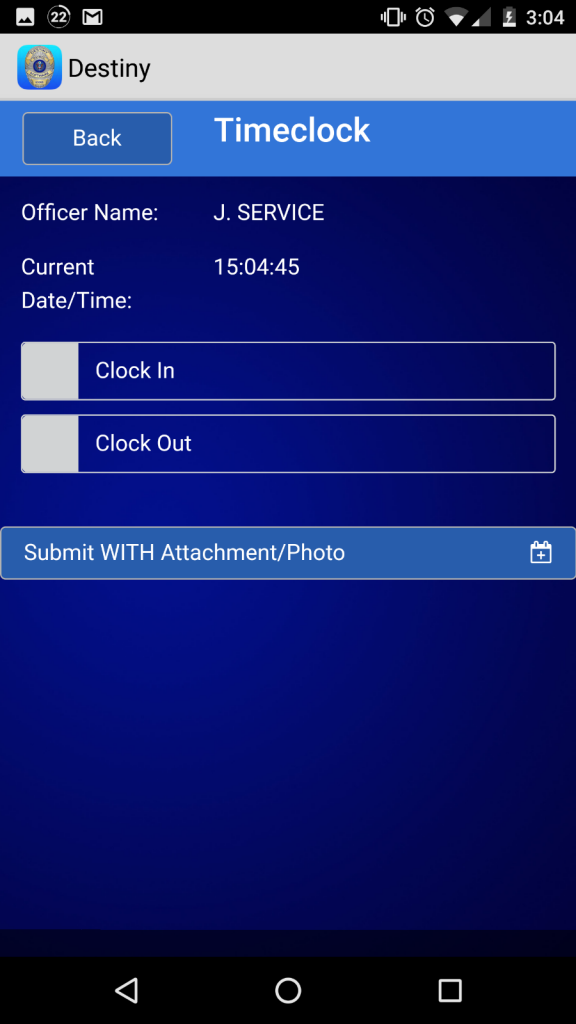
After the employee selects to either start or end their shift, the camera function will commence, and depending on if you have a forward facing camera (moto atrix, galaxy, thunderbolt, etc.) or a rear facing camera, the employee faces it toward themselves so that when the report is generated, there will be photo proof of the employee being on the property (gps) at that precise moment.
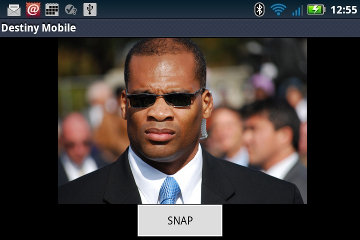
This feature is ideal for guards who are deployed to locations where there is no supervision at time of arrival or departure and ensures that you have documented proof to show your client that their property was indeed covered at the specific times they requested.
From your administration portal, you can always see a list of all employees start and end shift times that include a link to view their gps location at time of entry along with the picture of the employee who “clocked” in or out.