The warning notice provides the officer a means of creating citations or warnings to give to specific offenders. These citations may range anywhere from public intoxication to working on a vehicle during prohibited times. This report provides a detailed description of what the offense was and allows the officer to provide as much information on the offender as they can. This may be especially useful to property managers for apartments when they would need to pull up reasons for an eviction or evidence for a charge.
First, an officer would select “warning notice” from the main screen by clicking on the icon. In screenshot 1 shown below, the officer would select an account they wish to create a report for.
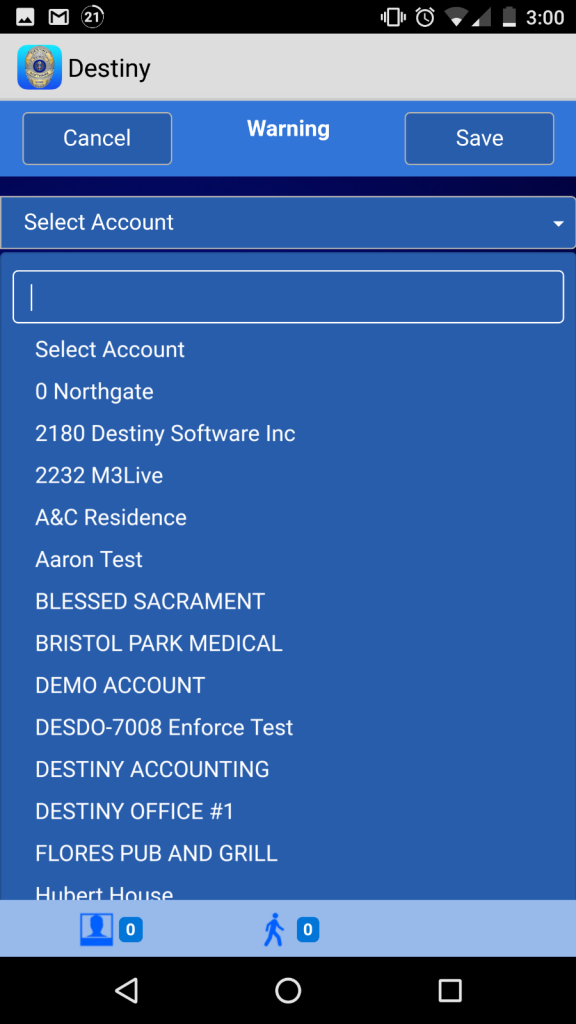
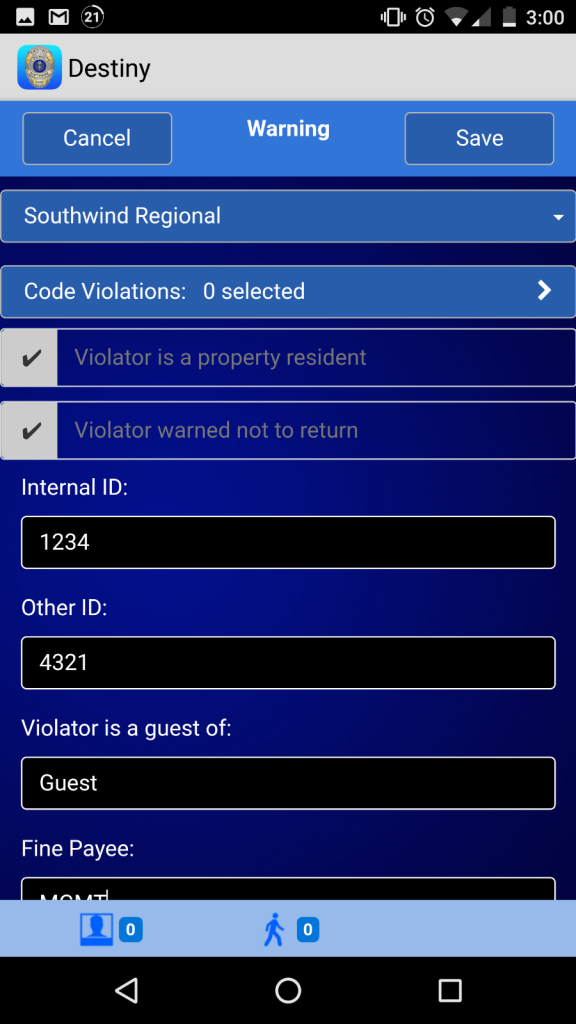
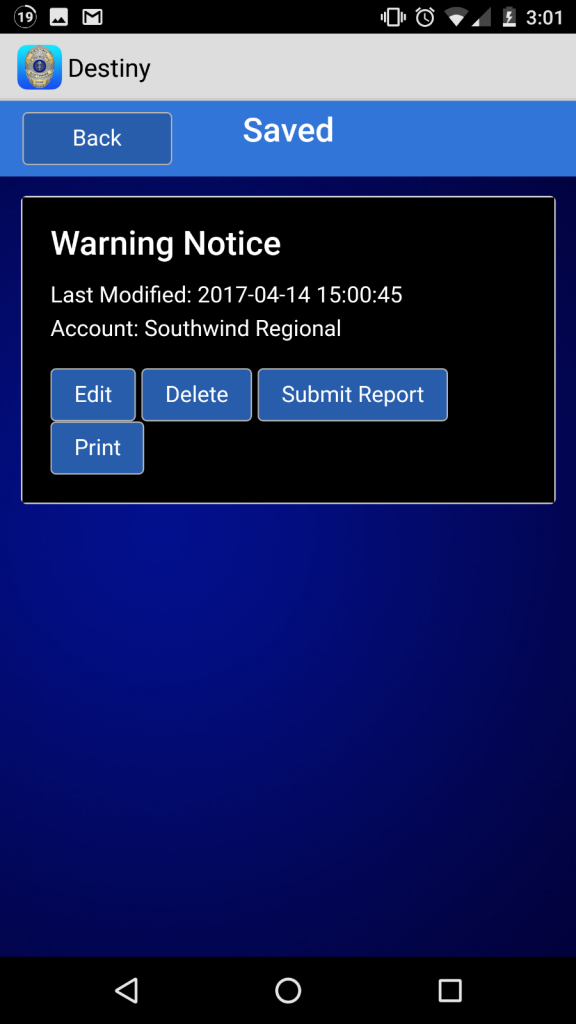
Once the warning notice screen (screenshot 2) appears on the device, the officer would enter in the violations, ids and fine amounts if applicable. The officer can provide a description of why the warning was given in the notes section. The officer can provide additional information of the suspect by pressing the individual button and adding an individual. The officer can also attach a picture by pressing the camera button to take a photo or pressing the gallery button to add an existing photo. Once the officer has completed adding all the details they may save.(screenshot 3)
For a guard or patrol officer to submit a report, all they have to do is press the blue button on the desired report to be submitted and select the desired action. As each report is successfully submitted, a confirmation window will popup stating successful submission and that particular report will be removed from the list of open reports.
Click here to see an example of an email clients will receive.
Click here for an example activity / patrol report.
Clients can also visit their personal password protected client page to view any report created for their property.
All of our features are sent in real time as officers submit the various forms, within seconds your client will be able to view their reports.